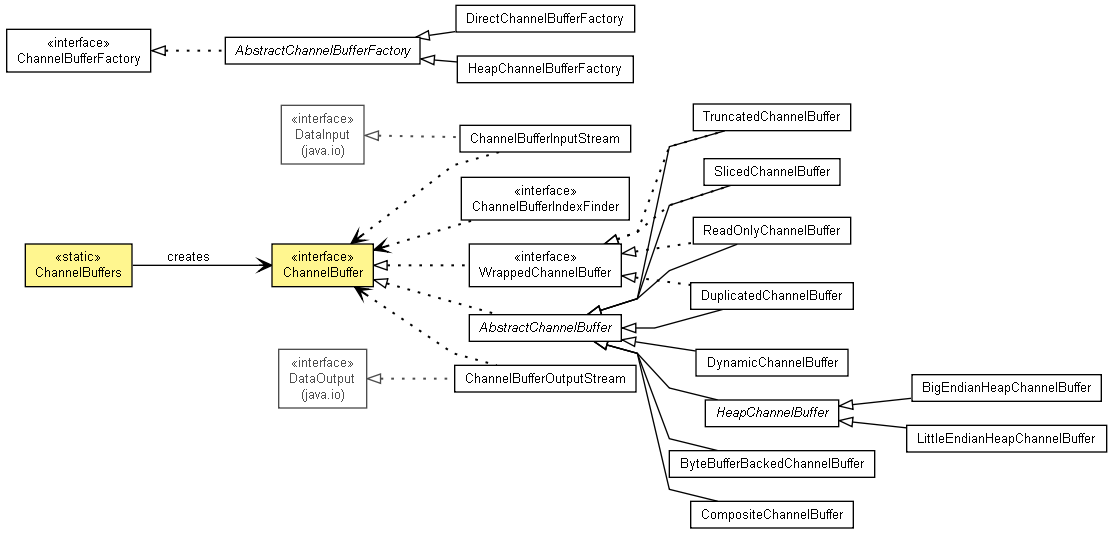I have been a user of Acronis TrueImage, a nice backup solution for Windows. I recently upgraded from Acronis TrueImage Home 11 to 2009. The installation went smooth even in Windows 7 RC x64, but it crashed when I launch it. There were many people who are experiencing the same problem in the official support forum, but none of the suggested workaround didn’t work for me. Actually, I was disappointed that they didn’t release a fix for 4 months.
However, they finally contacted me with a working solution today. They provided me a link to the latest SnapAPI driver installer. After updating the SnapAPI driver as directed, Acronis TrueImage Home 2009 didn’t crash at start up and backed up my disks as expected. The update even seems to work on Windows 7 RC x64. If you are still experiencing this issue, try to contact the support and ask for the link to the latest SnapAPI driver installer. They will give you an expiring URL, so keep the downloaded driver somewhere safe until a new release is out.
저는 괜찮은 윈도우즈용 백업 솔루션인 아크로니스 트루이미지 사용자입니다. 최근에 아크로니스 트루이미지 홈 11에서 2009로 업그레이드했습니다. 설치 자체는 Windows 7 RC x64에서도 아주 매끈하게 진행되었지만, 막상 실행하니 프로세스가 종료되어 버리더군요. 공식 지원 게시판 에는 같은 문제를 겪고 있는 사람들이 꽤 되었었는데, 제시된 해결책이 저에게는 전부 통하지를 않더군요. 사실 4달 동안이나 버그 픽스 릴리즈가 나오지 않아서 실망했었습니다.
그러나 오늘 드디어 제대로 된 해결책을 갖고 고객 지원팀에서 연락이 왔습니다. 최신 스냅API 드라이버 설치 프로그램을 받을 수 있는 링크를 받아서 지시대로 스냅API 드라이버를 업데이트하자, 아크로니스 트루이미지 2009는 성공적으로 기동해서 기대한 대로 백업을 수행했습니다. 업데이트는 심지어 Windows 7 RC x64 에서도 잘 동작하는 것 같습니다. 만약 아직 이런 문제를 겪고 있다면 고객 지원에 연락해서 최신 스냅API 드라이버 설치본을 달라고 요청해 보세요. 그러면 얼마 뒤에 만료되는 다운로드 링크를 줄 겁니다. 새 릴리즈가 나올 때까지는 어디 안전한 곳에 보관해 두세요.